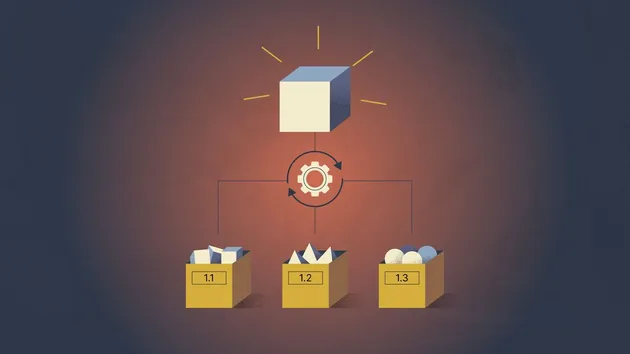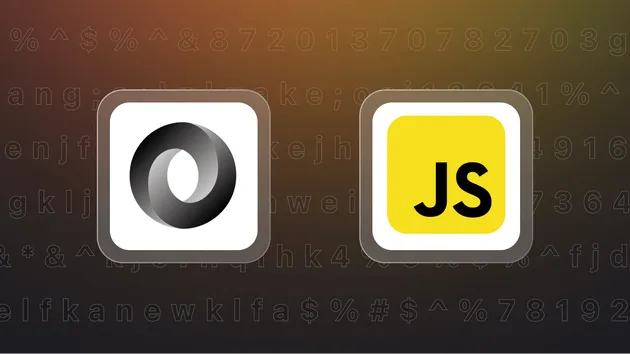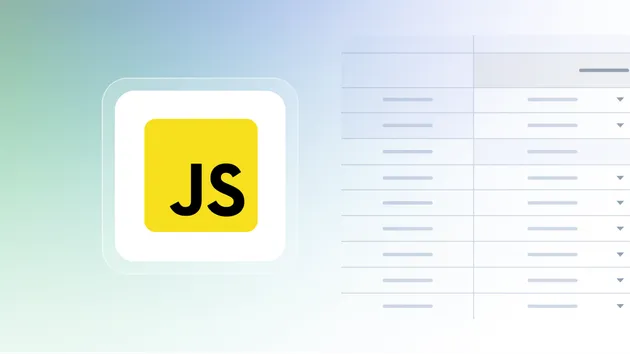You can access the JavaScript Code to Flowchart programmatically from your own applications by using the Apify API. You can also choose the language preference from below. To use the Apify API, you’ll need an Apify account and your API token, found in Integrations settings in Apify Console.
JavaScript Code to Flowchart API
Below, you can find a list of relevant HTTP API endpoints for calling the JavaScript Code to Flowchart Actor. For this, you’ll need an Apify account. Replace <YOUR_API_TOKEN> in the URLs with your Apify API token, which you can find under Integrations in Apify Console. For details, see the API reference.
Run Actor
Note: By adding the method=POST query parameter, this API endpoint can be called using a GET request and thus used in third-party webhooks. Please refer to our Run Actor API documentation.
Run Actor synchronously and get dataset items
Note: This endpoint supports both POST and GET request methods. However, only the POST method allows you to pass input data. For more information, please refer to our Run Actor synchronously and get dataset items API documentation.
Get Actor
For more information, please refer to our Get Actor API documentation.
Actors can be used to scrape web pages, extract data, or automate browser tasks. Use the JavaScript Code to Flowchart API programmatically via the Apify API.
You can choose from:
You can start JavaScript Code to Flowchart with the Apify API by sending an HTTP POST request to the Run Actorendpoint. An Actor’s input and its content type can be passed as a payload of the POST request, and additional options can be specified using URL query parameters. The JavaScript Code to Flowchart is identified within the API by its ID, which is the creator’s username and the name of the Actor.
When the JavaScript Code to Flowchart run finishes you can list the data from its default dataset(storage) via the API or you can preview the data directly on Apify Console.