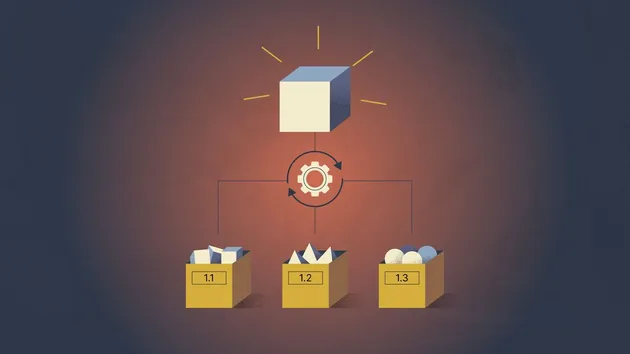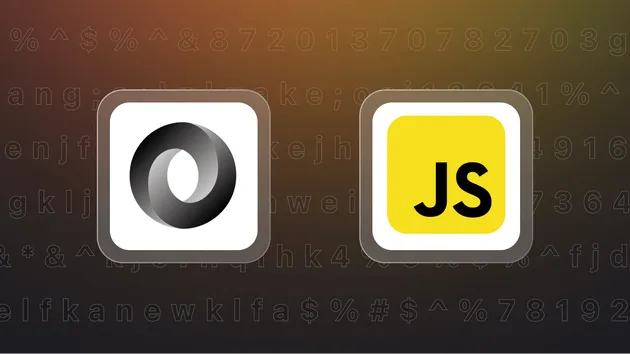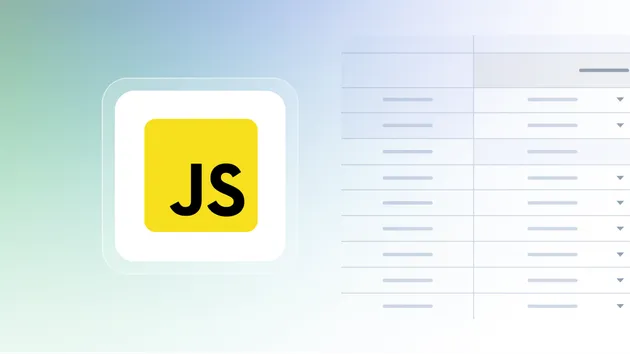JavaScript Code to Flowchart
Pricing
Pay per usage
Go to Apify Store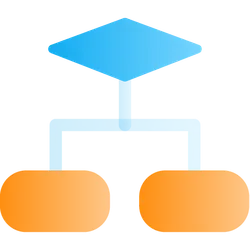
JavaScript Code to Flowchart
Use this to convert JavaScript code to a flowchart. The actor uses https://www.npmjs.com/package/js2flowchart npm package to convert the code to a flowchart. The output is an SVG file.
0.0 (0)
Pricing
Pay per usage
4
557
3
Last modified
2 years ago