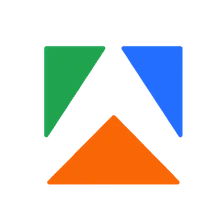openSearchUrlstringRequired
awsAccessKeyIdstringRequired
awsSecretAccessKeystringRequired
openSearchIndexNamestringRequired
autoCreateIndexbooleanOptional
Default value of this property is true
awsRegionstringOptional
Default value of this property is "us-east-1"
awsServiceNameEnumOptional
"aoss": string"es": stringDefault value of this property is "aoss"
useSslbooleanOptional
Default value of this property is true
verifyCertsbooleanOptional
Default value of this property is true
useAWS4AuthbooleanOptional
Default value of this property is true
embeddingsProviderEnumRequired
"OpenAI": string"Cohere": stringDefault value of this property is "OpenAI"
embeddingsConfigobjectOptional
embeddingsApiKeystringRequired
datasetFieldsarrayRequired
Default value of this property is ["text"]
metadataDatasetFieldsobjectOptional
metadataObjectobjectOptional
dataUpdatesStrategyEnumOptional
"add": string"upsert": string"deltaUpdates": stringDefault value of this property is "deltaUpdates"
dataUpdatesPrimaryDatasetFieldsarrayOptional
Default value of this property is ["url"]
enableDeltaUpdatesbooleanOptional
Default value of this property is true
deltaUpdatesPrimaryDatasetFieldsarrayOptional
Default value of this property is ["url"]
deleteExpiredObjectsbooleanOptional
Default value of this property is true
expiredObjectDeletionPeriodDaysintegerOptional
Default value of this property is 30
performChunkingbooleanOptional
Default value of this property is true
chunkSizeintegerOptional
Default value of this property is 2000
chunkOverlapintegerOptional
Default value of this property is 0