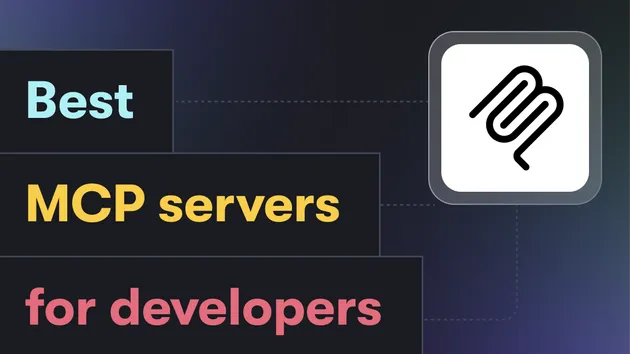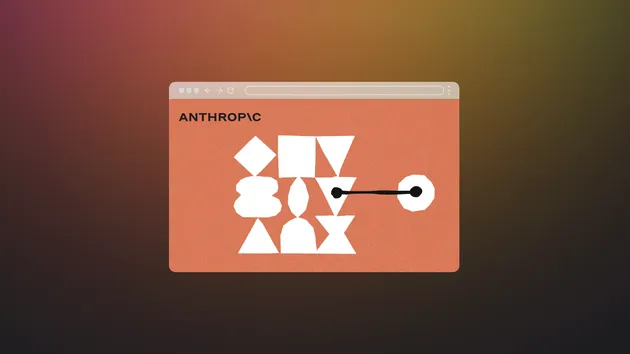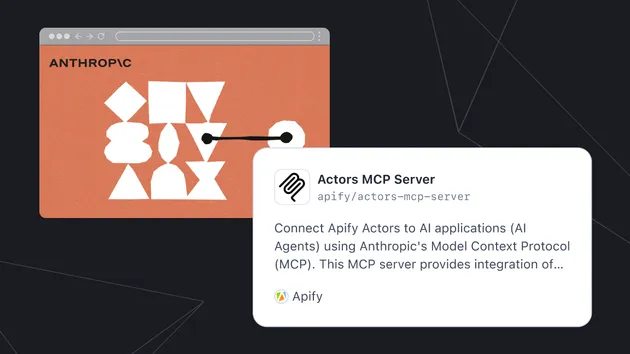Google Calendar Create Event (Tool)
Pricing
Pay per event
Google Calendar Create Event (Tool)
AI agent using Google Calendar with Apify MCP Server(Model context protocol)- Create Google Calendar events using your own API credentials. Perfect for AI agents via MCP server integration. Schedule meetings, appointments & events automatically. Secure, fast, and works with mainstream LLMs.
0.0 (0)
Pricing
Pay per event
0
4
4
Last modified
5 days ago
📅 Google Calendar Event Creation - Complete User Guide
🤖 AI Voice Agent Integration | 📅 Google Calendar API | 🔐 Secure Credentials | ⚡ Retell.ai Ready
Create calendar events in Google Calendar through voice commands using Retell.ai or any MCP-compatible AI agent. Each business owner configures their credentials once for unlimited automated bookings.
WATCH THIS VIDEO TUTORIAL TO SET UP WITH AI AGENT
🤖 AI Agent Optimization for Business Owners
Maximize Your Booking Success Rate with Smart AI Configuration
This section helps business owners configure their AI agents to create seamless, professional booking experiences that gather all necessary information while providing excellent customer service.
🎯 Critical AI Agent Configuration Areas
1. 📅 Time & Date Management
✅ Essential AI Prompts:
⚠️ Common Time Issues to Address:
- Relative dates: "tomorrow", "next week", "Monday"
- Time zone confusion: Customer vs. business timezone
- AM/PM clarification: "2 o'clock" could be 2 AM or 2 PM
- Business hours: Don't book outside operating hours
🔧 Recommended AI Instructions:
2. 📝 Default Event Information & Customer Parameters
✅ Configure Customer Data Collection:
✅ AI Prompt Examples for Different Data Collection Levels:
Full Data Collection:
Minimal Data Collection:
Privacy-Focused Collection:
✅ Pre-Configure These Details:
📋 Business-Specific Examples:
Dental Office:
Law Firm:
Hair Salon:
💬 Customer Information Collection Options
The actor supports flexible customer data collection. Business owners can configure their AI agent to collect as much or as little customer information as desired.
✅ Available Customer Parameters:
customerName- Full name (auto-generates event titles)customerPhone- Phone number (auto-added to description)customerEmail- Email address (auto-added as calendar attendee)serviceType- Service requested (auto-added to event title)specialNotes- Special requests (auto-added to description)
🎯 Business Configuration Examples:
Medical Practice (Full Information):
Restaurant (Minimal Information):
Hair Salon (Selective Information):
✅ Essential Information to Collect:
🎯 Smart Questioning Flow:
⚠️ What NOT to Over-Ask:
- Don't ask for unnecessary personal details
- Don't require information you won't use
- Don't ask the same question multiple ways
- Don't interrupt the flow with too many questions
4. 🔄 Confirmation & Validation
✅ Always Confirm These Details:
🎯 Professional Confirmation Script:
5. 🚫 Availability & Conflict Management
✅ Configure Availability Rules:
🔧 Conflict Resolution Prompts:
6. 💼 Business-Specific Optimizations
Medical/Dental Practices:
Service Businesses (Plumbing, HVAC, etc.):
Restaurants:
Fitness/Wellness:
7. 🎭 Tone & Personality Configuration
✅ Professional Yet Friendly:
🏢 Brand Voice Examples:
Luxury Business:
Family-Friendly Business:
Tech/Modern Business:
8. ⚠️ Error Handling & Edge Cases
✅ Prepare for These Scenarios:
🔧 Error Response Templates:
9. 📲 Integration & Follow-up
✅ Post-Booking Actions:
🔄 Follow-up Script:
🎯 Quick Setup Checklist for Business Owners
⚡ 5-Minute AI Configuration:
- Set current date/time and timezone
- Define business hours and blackout dates
- Create default appointment title format
- Set standard appointment durations
- Configure required customer information
- Write confirmation script template
- Set brand voice and tone
- Add common service types and pricing
- Create alternative time offering script
- Set up post-booking follow-up message
🔧 Advanced Configuration (15+ minutes):
- Service-specific questioning flows
- Emergency vs. routine booking procedures
- Multi-location handling
- Staff availability integration
- Pricing and payment discussion guidelines
- Cancellation and reschedule policies
- Special needs accommodation procedures
- Upselling and cross-selling opportunities
📊 Measuring AI Agent Success
📈 Key Metrics to Track:
- Booking completion rate: % of conversations that result in bookings
- Information gathering accuracy: % of bookings with complete details
- Customer satisfaction: Feedback on booking experience
- No-show rates: Impact of confirmation process
- Average call duration: Efficiency of booking process
🎯 Optimization Goals:
- >80% booking completion rate for interested customers
- <3 minutes average booking time for standard appointments
- 100% complete information collection rate
- <10% no-show rate due to clear confirmations
🎯 What This Actor Does
- ✅ Creates calendar events in your Google Calendar via voice commands
- ✅ Stores your Google credentials securely for repeated use
- ✅ Works with Retell.ai and other MCP-compatible voice agents
- ✅ Multi-tenant ready - each business has isolated credentials
- ✅ Real-time booking during phone calls with customers
🚀 Complete Setup Guide
📋 Prerequisites
- Google account with calendar access
- Apify account (free tier available)
- Retell.ai account or MCP-compatible AI agent
STEP 1: Get Google Calendar API Credentials
1.1 Create Google Cloud Project
- Go to Google Cloud Console
- Click "Select a project" → "NEW PROJECT"
- Enter project name (e.g., "My Calendar Integration")
- Click "CREATE"
1.2 Enable Google Calendar API
- In your project, go to "APIs & Services" → "Library"
- Search for "Google Calendar API"
- Click on it → Click "ENABLE"
1.3 Configure OAuth Consent Screen
- Go to "APIs & Services" → "OAuth consent screen"
- Choose "External" → Click "CREATE"
- Fill required fields:
- App name: "My Calendar App"
- User support email: Your email
- Developer contact: Your email
- Click "SAVE AND CONTINUE" through all steps
1.4 Create OAuth 2.0 Credentials
- Go to "APIs & Services" → "Credentials"
- Click "CREATE CREDENTIALS" → "OAuth 2.0 Client IDs"
- Application type: "Web application"
- Name: "Calendar Integration"
- Authorized redirect URIs: Add
https://developers.google.com/oauthplayground - Click "CREATE"
- 💾 SAVE THESE VALUES:
- Client ID:
123456789.googleusercontent.com - Client Secret:
GOCSPX-abcdef123456
- Client ID:
1.5 Add Yourself as Test User
- Go to "OAuth consent screen"
- Scroll to "Test users" section
- Click "ADD USERS"
- Enter your email address
- Click "SAVE"
1.6 Get Access & Refresh Tokens
- Visit Google OAuth 2.0 Playground
- Click Settings ⚙️ (top right)
- Check ✅ "Use your own OAuth credentials"
- Enter your credentials:
- OAuth Client ID: Your client ID from Step 1.4
- OAuth Client Secret: Your client secret from Step 1.4
- Click "Close"
- In left panel, find "Calendar API v3"
- Expand it and check ✅
https://www.googleapis.com/auth/calendar - Click "Authorize APIs"
- Sign in to your Google account
- Click "Allow" to grant permissions
- Click "Exchange authorization code for tokens"
- 💾 SAVE THESE VALUES:
- Access token:
ya29.a0Ae4lvC123... - Refresh token:
1//0GWYz9XrP123...
- Access token:
✅ You Now Have All 4 Required Credentials:
| Credential | Example Value | Where You Got It |
|---|---|---|
| 🔑 Access Token | ya29.a0Ae4lvC123... | OAuth Playground |
| 🔄 Refresh Token | 1//0GWYz9XrP123... | OAuth Playground |
| 🆔 Client ID | 123456789.googleusercontent.com | Google Cloud Console |
| 🔐 Client Secret | GOCSPX-abcdef123456 | Google Cloud Console |
STEP 2: Set Up Your Apify Actor
2.1 Access the Actor
- Go to the actor: Google Calendar Create Event
- Click "Try for free" or "Start"
2.2 Configure Your Google Credentials (One-Time Setup)
-
Fill in the Google credential fields:
- 🔑 Google Access Token: Paste your
ya29.token - 🔄 Google Refresh Token: Paste your
1//token - 🆔 Google Client ID: Paste your client ID
- 🔐 Google Client Secret: Paste your client secret
- 🔑 Google Access Token: Paste your
-
Fill in test event data:
{"summary": "Test Event - Setup Verification","description": "Testing Google Calendar integration","start": {"dateTime": "2025-08-18T14:00:00-07:00","timeZone": "America/Los_Angeles"},"end": {"dateTime": "2025-08-18T15:00:00-07:00","timeZone": "America/Los_Angeles"},"attendees": [{"email": "test@example.com","displayName": "Test User"}]} -
Click "Start"
-
Verify Success: Check the logs for:
✅ Credentials saved for future use✅ Event created successfully! -
Check your Google Calendar - you should see the test event!
STEP 3: Integrate with Retell.ai (or MCP Client)
Option A: Direct Retell.ai Integration
-
In Retell.ai dashboard, add a new MCP tool
-
Configure the endpoint:
- URL:
https://api.apify.com/v2/acts/YOUR_USERNAME/google-calendar-create-event/runs - Method: POST
- Headers:
{"Authorization": "Bearer YOUR_APIFY_API_TOKEN","Content-Type": "application/json"}
- URL:
-
Test payload (Retell.ai will send this):
{"eventData": {"summary": "Customer Appointment","start": {"dateTime": "2025-08-18T16:00:00-07:00"},"end": {"dateTime": "2025-08-18T17:00:00-07:00"}}}
Option B: Use Apify's Official MCP Server
-
Configure your MCP client with this URL:
https://mcp.apify.com?token=YOUR_APIFY_TOKEN&actors=YOUR_USERNAME/google-calendar-create-event -
Example with your credentials:
https://mcp.apify.com?token=apify_api_YOUR_TOKEN&actors=sambehnke/google-calendar-create-event -
In Claude Desktop (claude_desktop_config.json):
{"mcpServers": {"apify": {"type": "sse","url": "https://mcp.apify.com/sse?token=YOUR_APIFY_TOKEN&actors=sambehnke/google-calendar-create-event"}}}
STEP 4: Voice Agent Usage
🎙️ Example Voice Interactions
Customer: "I'd like to schedule an appointment for tomorrow at 2 PM"
AI Agent Response: "I'll schedule that appointment for you right now..."
→ AI automatically sends:
AI Agent: "Perfect! I've scheduled your appointment for tomorrow, August 19th at 2 PM. You'll receive a calendar invite shortly."
📊 Input Parameters Reference
Required Input:
eventData(object) - The calendar event details (minimal: start/end times)
Optional Customer Information Parameters:
These parameters can be used or ignored based on your AI agent configuration
| Parameter | Type | Description | AI Prompt Example |
|---|---|---|---|
customerName | string | Customer's full name | "Always collect the customer's full name" |
customerPhone | string | Customer's phone number | "Ask for phone number" or "Do not require phone number" |
customerEmail | string | Customer's email address | "Get email for calendar invite" or "Skip email collection" |
serviceType | string | Type of service/appointment | "Always ask what service they need" |
specialNotes | string | Special requests or notes | "Ask if they have any special requests" |
🎯 Flexible Configuration Examples:
Full Information Collection:
Minimal Information Collection:
Traditional Approach (No Separate Parameters):
🔄 How the Actor Processes Customer Parameters:
When customer parameters are provided, the actor automatically:
- Generates event title:
"{serviceType} - {customerName}" - Builds description: Organizes customer info professionally
- Adds attendee: Includes customer email if provided
- Maintains flexibility: Works with or without these parameters
EventData Parameters:
| Parameter | Type | Required | Description | Example |
|---|---|---|---|---|
summary | string | ❌* | Event title | "Doctor Appointment" |
start.dateTime | string | ✅ | Start time (ISO 8601) | "2025-08-18T14:00:00-07:00" |
start.timeZone | string | ❌ | Start timezone | "America/Los_Angeles" |
end.dateTime | string | ✅ | End time (ISO 8601) | "2025-08-18T15:00:00-07:00" |
end.timeZone | string | ❌ | End timezone | "America/Los_Angeles" |
description | string | ❌* | Event details | "Annual checkup with Dr. Smith" |
location | string | ❌ | Event location | "123 Medical Center Dr" |
attendees | array | ❌* | List of attendees | [{"email": "user@example.com", "displayName": "John Doe"}] |
*Auto-generated from customer parameters if not provided
Additional Optional Parameters:
calendarId(string) - Calendar to use (default: "primary")
🔧 Common Use Cases
Simple Appointment Booking
Detailed Appointment with Customer Info
🛡️ Security & Privacy Features
🔐 Credential Security
- Encrypted Storage: All credentials encrypted in Apify Key-Value Store
- No Logging: Credentials never appear in run logs
- Account Isolation: Each business has completely separate credential storage
- Auto-Refresh: Uses refresh tokens to maintain access without re-authentication
📊 Data Handling
- No Data Retention: Only stores credentials and creates calendar events
- Your API Limits: Uses your own Google Calendar API quotas
- Audit Trail: All operations logged for transparency (without sensitive data)
🔄 Multi-Tenant Architecture
For Multiple Businesses:
Each business gets their own setup:
-
Business A:
- Own Apify account
- Own actor instance
- Own Google credentials
- Own Retell.ai endpoint:
https://api.apify.com/v2/acts/BUSINESS_A/actor/runs
-
Business B:
- Own Apify account
- Own actor instance
- Own Google credentials
- Own Retell.ai endpoint:
https://api.apify.com/v2/acts/BUSINESS_B/actor/runs
Result: Perfect isolation - Business A's customers book in Business A's calendar, Business B's customers book in Business B's calendar.
⚡ Performance & Reliability
- Runtime: Typically completes in 3-8 seconds
- Compute Cost: ~0.01 Compute Units per event creation
- Rate Limits: Subject to your Google Calendar API limits (1,000 requests per 100 seconds)
- Error Handling: Automatic retry logic and clear error messages
- Token Refresh: Automatically refreshes expired access tokens
🆘 Troubleshooting
Common Issues & Solutions
❌ "No stored Google credentials found"
- Solution: Run the actor manually once with all 4 credential fields filled
❌ "Request had invalid authentication credentials" (401 error)
- Solution: Get fresh access token from OAuth Playground and re-run setup
❌ "The app is currently being tested" (403 error)
- Solution: Add your email as a test user in Google Cloud Console OAuth consent screen
❌ "Invalid datetime format" (400 error)
- Solution: Use ISO 8601 format: "2025-08-18T14:00:00-07:00"
❌ "Calendar not found" (404 error)
- Solution: Use "primary" for main calendar, or verify calendar ID exists
Getting Help
- Google Calendar API: Official Documentation
- OAuth Setup: OAuth 2.0 Playground
- Apify Support: Apify Documentation
📱 Example Voice Agent Scenarios
Restaurant Reservations
"Book a table for 4 people tomorrow at 7 PM" → Creates calendar event with party size and time
Medical Appointments
"Schedule my annual checkup for next Friday morning" → Creates appointment with doctor and patient details
Service Bookings
"I need a plumber for Tuesday afternoon around 2 PM" → Creates service call appointment with customer info
Consultation Calls
"Set up a consultation call for Monday at 10 AM" → Creates calendar event with video call details
🏷️ Tags
google-calendar voice-agent retell-ai mcp appointment-booking ai-automation calendar-integration oauth apify-actor multi-tenant
🎉 Ready to automate your calendar bookings with voice commands? Follow this guide step-by-step and you'll have a fully functional AI booking system in under 30 minutes!
Built with ❤️ for seamless voice-powered calendar management
On this page
-
📅 Google Calendar Event Creation - Complete User Guide
-
🎯 Critical AI Agent Configuration Areas
- 1. 📅 Time & Date Management
- 2. 📝 Default Event Information & Customer Parameters
- 💬 Customer Information Collection Options
- 4. 🔄 Confirmation & Validation
- 5. 🚫 Availability & Conflict Management
- 6. 💼 Business-Specific Optimizations
- 7. 🎭 Tone & Personality Configuration
- 8. ⚠️ Error Handling & Edge Cases
- 9. 📲 Integration & Follow-up
Share Actor: