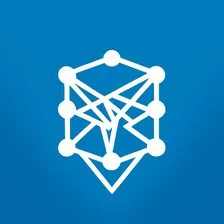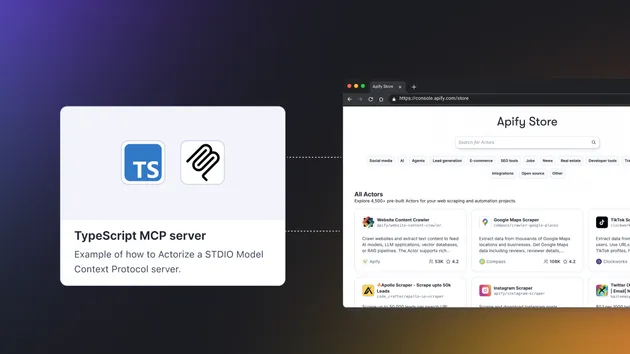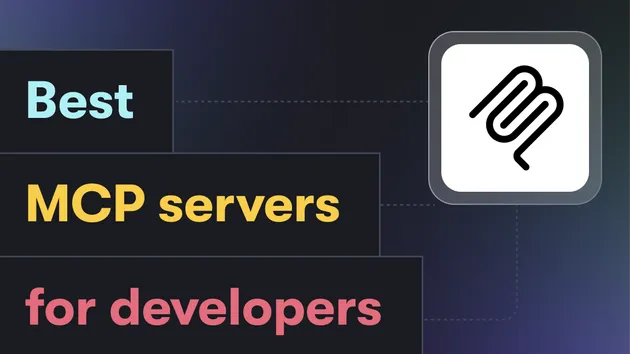SlideSpeak MCP Server
Pricing
Pay per event
SlideSpeak MCP Server
An MCP server that lets Claude or other MCP-compatible apps create PowerPoint presentations directly from natural language prompts via the SlideSpeak API.
0.0 (0)
Pricing
Pay per event
0
8
7
Last modified
10 days ago
SlideSpeak MCP Server
An MCP server that enables Claude or other MCP-compatible apps to generate PowerPoint presentations from natural language prompts using the SlideSpeak API.
About this MCP Server: To understand how to connect to and utilize this MCP server, please refer to the official Model Context Protocol documentation at mcp.apify.com.
Connection URL
MCP clients can connect to this server at:
Client Configuration
To connect to this MCP server, use the following configuration in your MCP client:
Note: Replace YOUR_APIFY_TOKEN with your actual Apify API token. You can find your token in the Apify Console.
Available Tools
generatePowerpoint
Generates a PowerPoint or PDF presentation based on text, length, and template with extensive customization options.
Required Inputs:
plain_text(string): The topic to generate a presentation aboutlength(integer): The number of slidestemplate(string): Template name or ID
Optional Inputs:
document_uuids(list[string]): UUIDs of uploaded documents to uselanguage(string): Language code (default: 'ORIGINAL')fetch_images(boolean): Include stock images (default: True)use_document_images(boolean): Include images from documents (default: False)tone(string): Text tone - 'default', 'casual', 'professional', 'funny', 'educational', 'sales_pitch' (default: 'default')verbosity(string): Text length - 'concise', 'standard', 'text-heavy' (default: 'standard')custom_user_instructions(string): Custom generation instructionsinclude_cover(boolean): Include cover slide (default: True)include_table_of_contents(boolean): Include TOC slides (default: True)add_speaker_notes(boolean): Add speaker notes (default: False)use_general_knowledge(boolean): Expand with related info (default: False)use_wording_from_document(boolean): Use document wording (default: False)response_format(string): 'powerpoint' or 'pdf' (default: 'powerpoint')use_branding_logo(boolean): Include brand logo (default: False)use_branding_fonts(boolean): Apply brand fonts (default: False)use_branding_color(boolean): Apply brand colors (default: False)branding_logo(string): Custom logo URLbranding_fonts(dict): The object of brand fonts to be used in the slides
Returns:
- A downloadable
.pptxor.pdffile URL or a shareable link.
getAvailableTemplates
Gets all available presentation templates from SlideSpeak.
Inputs:
- None
Returns:
- A formatted list of available presentation templates with their names, cover images, and content images.
generateSlideBySlide
Generate a PowerPoint presentation using Slide-by-Slide input with precise control over each slide.
Required Inputs:
template(string): The name of the template or the ID of a custom templateslides(list[dict]): A list of slides, each defined as a dictionary with:title(string): The title of the slidelayout(string): The layout type for the slideitem_amount(integer): Number of items for the slide (must match the layout constraints)content(string): The content that will be used for the slide
Optional Inputs:
language(string): Language code like 'ENGLISH' or 'ORIGINAL'fetch_images(boolean): Whether to include stock images (default: True)
Available Layouts:
items: 1-5 itemssteps: 3-5 itemssummary: 1-5 itemscomparison: exactly 2 itemsbig-number: 1-5 itemsmilestone: 3-5 itemspestel: exactly 6 itemsswot: exactly 4 itemspyramid: 1-5 itemstimeline: 3-5 itemsfunnel: 3-5 itemsquote: 1 itemcycle: 3-5 itemsthanks: 0 items
Returns:
- A downloadable
.pptxfile URL or a shareable link.
getTaskStatus
Get the current task status and result by task_id for any SlideSpeak operation.
Required Inputs:
task_id(string): The task ID returned from a generation operation
Returns:
- JSON object containing the current task status, progress, and result (if completed).
Usage with Claude Desktop
To use this with Claude Desktop, add the following to your claude_desktop_config.json:
Remote MCP
This is the easiest way to run the MCP. This approach requires you to have Node.js installed on your system. (Download Node.js for free here)
Docker
This will allow you to run the MCP Server on your own computer. This approach requires Docker to be installed on your system. (Download Docker Desktop for free here)
Getting an API key
Visit this page in order to get an API key for Slidespeak: https://slidespeak.co/slidespeak-api/
Development of SlideSpeak MCP
The following information is related to development of the SlideSpeak MCP. These steps are not needed to use the MCP.
Building the Docker Image
This is for local testing, if you want to publish a new docker container check out the "Making a new version" section below.
Development
Install uv
Create virtual environment and activate it
Install dependencies
Using the server directly without Docker
Add the following to your claude_desktop_config.json:
Making a new release
Version naming should be in the format of MAJOR.MINOR.PATCH (e.g., 1.0.0).
The version needs to be updated in the following files:
pyproject.toml→versionslidespeak.py→USER_AGENT
Make a new release in GitHub and tag it with the version number. This will trigger a GitHub Action. The release will be automatically built and pushed to Docker Hub.
https://hub.docker.com/r/slidespeak/slidespeak-mcp
🚩 Claim this MCP server. Contact info.
All credits to the original authors of https://github.com/SlideSpeak/slidespeak-mcp
Write to ai@apify.com
Original project URL: https://github.com/SlideSpeak/slidespeak-mcp
References
To learn more about Apify and Actors, take a look at the following resources:
On this page
Share Actor: