CSV File to Dataset
Pricing
Pay per usage
Go to Apify Store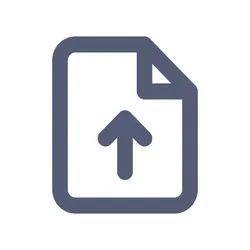
CSV File to Dataset
Upload a local or remote CSV/text file and convert it to Apify Dataset for further use.
0.0 (0)
Pricing
Pay per usage
7
133
11
Last modified
a year ago
Pricing
Pay per usage
Upload a local or remote CSV/text file and convert it to Apify Dataset for further use.
0.0 (0)
Pricing
Pay per usage
7
133
11
Last modified
a year ago
You can access the CSV File to Dataset programmatically from your own applications by using the Apify API. You can also choose the language preference from below. To use the Apify API, you’ll need an Apify account and your API token, found in Integrations settings in Apify Console.
{ "mcpServers": { "apify": { "command": "npx", "args": [ "mcp-remote", "https://mcp.apify.com/?tools=lukaskrivka/csv-file-to-dataset", "--header", "Authorization: Bearer <YOUR_API_TOKEN>" ] } }}Get a ready-to-use configuration for your MCP client with the CSV File to Dataset Actor preconfigured at mcp.apify.com?tools=lukaskrivka/csv-file-to-dataset .
You can connect to the Apify MCP Server using clients like Tester MCP Client, or any other MCP client of your choice.
If you want to learn more about our Apify MCP implementation, check out our MCP documentation. To learn more about the Model Context Protocol in general, refer to the official MCP documentation or read our blog post.