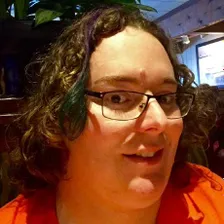Get Site to Markdown
Pricing
Pay per usage
Get Site to Markdown
Website to Markdown Crawler An asynchronous web crawler that mirrors websites into a single organized markdown file, with handling for images and directory structure preservation. Designed to operate with low cost. This works great to build context for AI agents.
0.0 (0)
Pricing
Pay per usage
2
30
8
Last modified
6 months ago