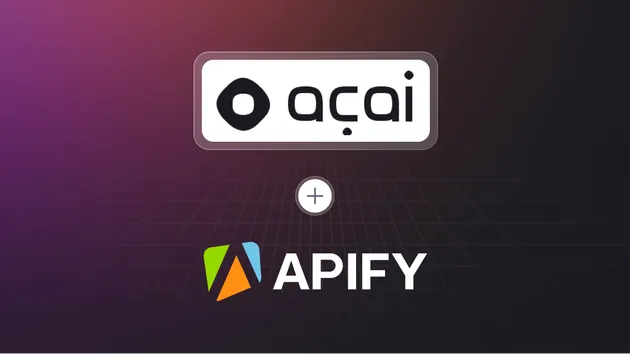You can access the AI Travel Assistant programmatically from your own applications by using the Apify API. You can also choose the language preference from below. To use the Apify API, you’ll need an Apify account and your API token, found in Integrations settings in Apify Console.
Using AI Travel Assistant via Model Context Protocol (MCP) server
MCP server lets you use AI Travel Assistant within your AI workflows. Send API requests to trigger actions and receive real-time results. Take the received sessionId and use it to communicate with the MCP server. The message starts the AI Travel Assistant Actor with the provided input.
1curl -X POST "https://actors-mcp-server.apify.actor/message?token=<YOUR_API_TOKEN>&session_id=<SESSION_ID>" -H "Content-Type: application/json" -d '{
2 "jsonrpc": "2.0",
3 "id": 1,
4 "method": "tools/call",
5 "params": {
6 "arguments": {
7 "query": "plan a trip to bali from paris next month"
8},
9 "name": "bala-ceg/ai-travel-assistant"
10 }
11}'
The response should be: Accepted. You should received response via SSE (JSON) as:
1event: message
2data: {
3 "result": {
4 "content": [
5 {
6 "type": "text",
7 "text": "ACTOR_RESPONSE"
8 }
9 ]
10 }
11}
Configure local MCP Server via standard input/output for AI Travel Assistant
You can connect to the MCP Server using clients like ClaudeDesktop and LibreChat or build your own. The server can run both locally and remotely, giving you full flexibility. Set up the server in the client configuration as follows:
1{
2 "mcpServers": {
3 "actors-mcp-server": {
4 "command": "npx",
5 "args": [
6 "-y",
7 "@apify/actors-mcp-server",
8 "--actors",
9 "bala-ceg/ai-travel-assistant"
10 ],
11 "env": {
12 "APIFY_TOKEN": "<YOUR_API_TOKEN>"
13 }
14 }
15 }
16}
You can further access the MCP client through the Tester MCP Client, a chat user interface to interact with the server.
To get started, check out the documentation and example clients. If you are interested in learning more about our MCP server, check out our blog post.