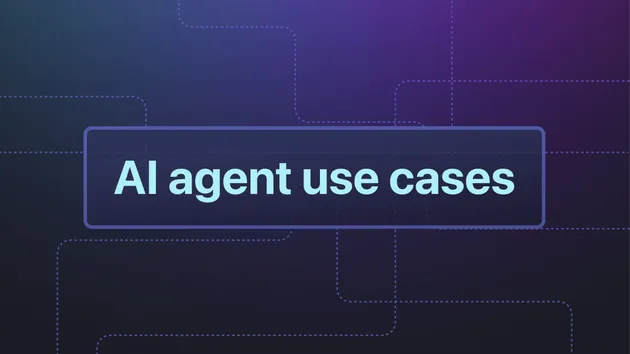AI Newsletter
Pricing
Pay per usage
AI Newsletter
Under maintenanceAI Newsletter Generator is an Apify Actor that automatically curates and generates professional AI and Data Analytics newsletters using Tavily Search and LLM-powered content creation.
0.0 (0)
Pricing
Pay per usage
7
25
2
Last modified
6 months ago