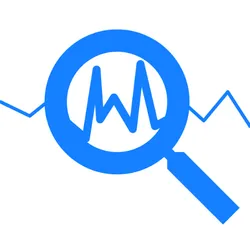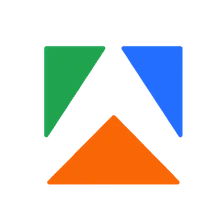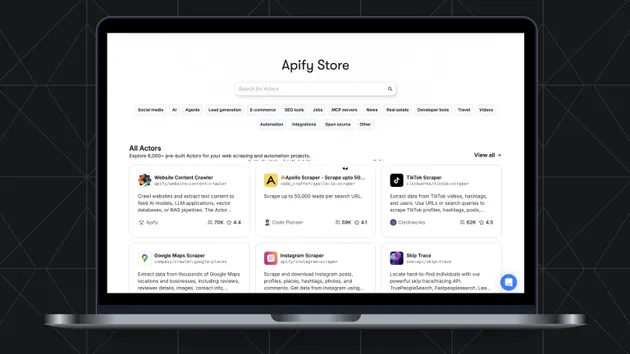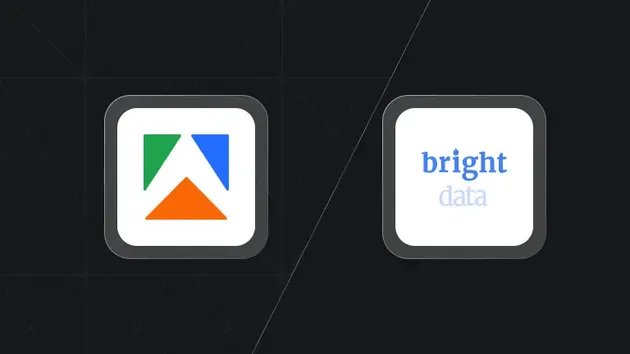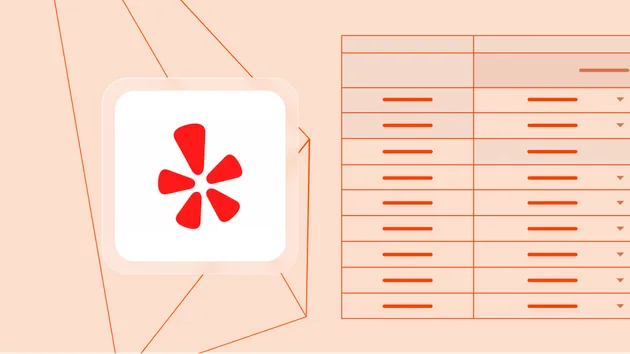modeEnumRequired
"CREATE": string"UPDATE": string"DELETE": stringDefault value of this property is "CREATE"
projectNamestringRequired
targetTypeEnumOptional
"ACTOR": string"TASK": string"NAMED_DATASET": stringDefault value of this property is "ACTOR"
targetPatternListarrayOptional
Default value of this property is []
targetListarrayOptional
Default value of this property is []
failuresCheckbooleanOptional
groupNotificationsbooleanOptional
dashboardStatisticsbooleanOptional
dashboardStatisticsFrequencystringOptional
Default value of this property is "Every day at noon"
dashboardGroupByListarrayOptional
Default value of this property is []
dashboardStatisticsNotifyOnUpdatebooleanOptional
validationCheckbooleanOptional
validationCheckOptionsstringOptional
validationCheckFrequencystringOptional
Default value of this property is "Per run"
validationNotifyOnSuccessbooleanOptional
duplicationCheckbooleanOptional
duplicationCheckKeysarrayOptional
Default value of this property is []
duplicationCheckAllowedDuplicatesintegerOptional
Default value of this property is 0
duplicationCheckFrequencystringOptional
Default value of this property is "Per run"
duplicationNotifyOnSuccessbooleanOptional
doNotSendEmailbooleanOptional
emailNotificationstringOptional
emailSubjectstringOptional
slackNotificationstringOptional