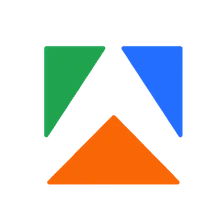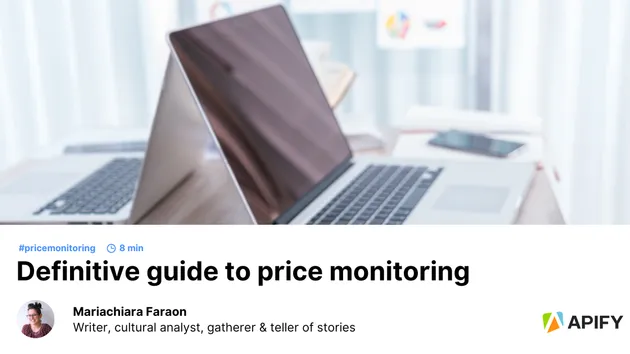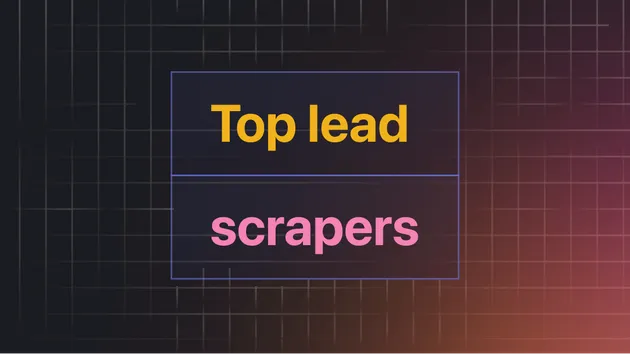Monitoring Reporter Dashboard
Pricing
Pay per usage
Monitoring Reporter Dashboard
The monitoring reporter dashboard is a part of the Apify Monitoring Suite (apify/monitoring). See its readme for more information and how to use this.
4.8 (5)
Pricing
Pay per usage
12
75
13
Last modified
a year ago