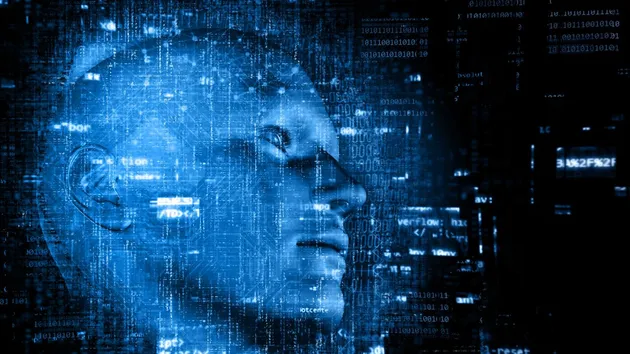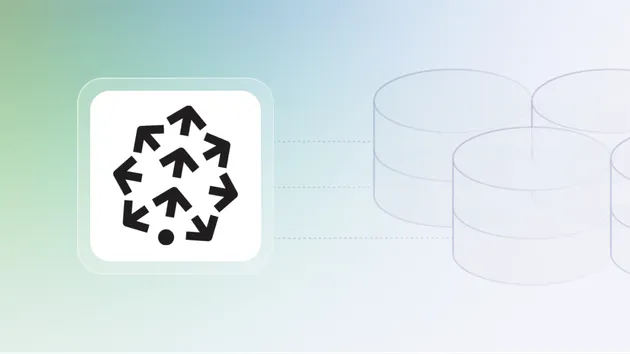Qdrant Integration
No credit card required
Qdrant Integration
No credit card required
Transfer data from Apify Actors to a Qdrant vector database.
Do you want to learn more about this Actor?
Get a demoThe Apify Qdrant integration transfers selected data from Apify Actors to a Qdrant collection. It processes the data, optionally splits it into chunks, computes embeddings, and saves them to a Qdrant collection.
This integration supports incremental updates, updating only the data that has changed. This approach reduces unnecessary embedding computation and storage operations, making it suitable for search and retrieval augmented generation (RAG) use cases.
💡 Note: This Actor is meant to be used together with other Actors' integration sections. For instance, if you are using the Website Content Crawler, you can activate Qdrant integration to save web data as vectors in a Qdrant collection. For setup instructions in the Apify Console, see the Qdrant integration guide.
What is Qdrant vector database?
Qdrant is mature, large-scale, high-performance, low-latency vector database, optimized for the most production ready applications. Built in Rust, Qdrant offers SDKs for a wide range of programming languages, including Rust, JavaScript/TypeScript, Python, Golang, and Java. It also demonstrates strong performance in benchmarks.
📋 How does the Apify-Qdrant integration work?
It uses LangChain to compute vector embeddings and interact with Qdrant.
- Retrieve a dataset as output from an Actor
- [Optional] Split text data into chunks using
langchain'sRecursiveCharacterTextSplitter(enable/disable usingperformChunkingand specifychunkSize,chunkOverlap) - [Optional] Update only changed data in Qdrant (enable/disable using
enableDeltaUpdates) - Compute embeddings, e.g. using
OpenAIorCohere(specifyembeddingsandembeddingsConfig) - Save data into the database
✅ Before you start
To utilize this integration, ensure you have:
- A Qdrant instance to connect to. You can use Qdrant using Docker or you can quickly setup a free cloud instance at cloud.qdrant.io.
- An account to compute embeddings using one of the providers, e.g., OpenAI or Cohere.
👉 Examples
The configuration consists of three parts: Qdrant, embeddings provider, and data.
Ensure that the vector size of your embeddings aligns with the configuration of your Qdrant settings.
For instance, if you're using the text-embedding-3-small model from OpenAI, it generates vectors of size 1536.
This means your Qdrant collection should also be configured to accommodate vectors of the same size, 1536 in this case.
For detailed input information refer to the Input page.
Database: Qdrant
1{ 2 "qdrantUrl": "YOUR-QDRANT-URL", 3 "qdrantApiKey": "YOUR-QDRANT-API-KEY", 4 "qdrantCollectionName": "YOUR-QDRANT-COLLECTION-NAME" 5}
Embeddings provider: OpenAI
1{ 2 "embeddingsProvider": "OpenAIEmbeddings", 3 "embeddingsApiKey": "YOUR-OPENAI-API-KEY", 4 "embeddingsConfig": {"model": "text-embedding-3-large"} 5}
Save data from Website Content Crawler to Qdrant
Data is transferred in the form of a dataset from Website Content Crawler, which provides a dataset with the following output fields (truncated for brevity):
1{ 2 "url": "https://www.apify.com", 3 "text": "Apify is a platform that enables developers to build, run, and share automation tasks.", 4 "metadata": {"title": "Apify"} 5}
This dataset is then processed by the Qdrant integration.
In the integration settings you need to specify which fields you want to save to Qdrant, e.g., ["text"] and which of them should be used as metadata, e.g., {"title": "metadata.title"}.
Without any other configuration, the data is saved to Qdrant as is.
1{ 2 "datasetFields": ["text"], 3 "metadataDatasetFields": {"title": "metadata.title"} 4}
Create chunks from Website Content Crawler data and save them to the database
Assume that the text data from the Website Content Crawler is too long to compute embeddings.
Therefore, we need to divide the data into smaller pieces called chunks.
We can leverage LangChain's RecursiveCharacterTextSplitter to split the text into chunks and save them into a database.
The parameters chunkSize and chunkOverlap are important.
The settings depend on your use case where a proper chunking helps optimize retrieval and ensures accurate responses.
1{ 2 "datasetFields": ["text"], 3 "metadataDatasetFields": {"title": "metadata.title"}, 4 "performChunking": true, 5 "chunkSize": 1000, 6 "chunkOverlap": 0 7}
Incrementally update database from the Website Content Crawler
To incrementally update data from the Website Content Crawler to Qdrant, configure the integration to update only the changed or new data.
This is controlled by the enableDeltaUpdates setting.
This way, the integration minimizes unnecessary updates and ensures that only new or modified data is processed.
A checksum is computed for each dataset item (together with all metadata) and stored in the database alongside the vectors.
When the data is re-crawled, the checksum is recomputed and compared with the stored checksum.
If the checksum is different, the old data (including vectors) is deleted and new data is saved.
Otherwise, only the last_seen_at metadata field is updated to indicate when the data was last seen.
Provide unique identifier for each dataset item
To incrementally update the data, you need to be able to uniquely identify each dataset item.
The variable deltaUpdatesPrimaryDatasetFields specifies which fields are used to uniquely identify each dataset item and helps track content changes across different crawls.
For instance, when working with the Website Content Crawler, you can use the URL as a unique identifier.
1{ 2 "enableDeltaUpdates": true, 3 "deltaUpdatesPrimaryDatasetFields": ["url"] 4}
Delete outdated (expired) data
The integration can delete data from the database that hasn't been crawled for a specified period, which is useful when data becomes outdated, such as when a page is removed from a website.
The deletion feature can be enabled or disabled using the deleteExpiredObjects setting.
For each crawl, the last_seen_at metadata field is created or updated.
This field records the most recent time the data object was crawled.
The expiredObjectDeletionPeriodDays setting is used to control number of days since the last crawl, after which the data object is considered expired.
If a database object has not been seen for more than the expiredObjectDeletionPeriodDays, it will be deleted automatically.
The specific value of expiredObjectDeletionPeriodDays depends on your use case.
- If a website is crawled daily,
expiredObjectDeletionPeriodDayscan be set to 7. - If you crawl weekly, it can be set to 30.
To disable this feature, set deleteExpiredObjects to false.
1{ 2 "deleteExpiredObjects": true, 3 "expiredObjectDeletionPeriodDays": 30 4}
💡 If you are using multiple Actors to update the same database, ensure that all Actors crawl the data at the same frequency. Otherwise, data crawled by one Actor might expire due to inconsistent crawling schedules.
💾 Outputs
This integration will save the selected fields from your Actor to Qdrant.
🔢 Example configuration
Full Input Example for Website Content Crawler Actor with Qdrant integration
1{ 2 "qdrantApiKey": "YOUR-QDRANT-API-KEY", 3 "qdrantUrl": "https://xyz-example.eu-central.aws.cloud.qdrant.io", 4 "qdrantCollectionName": "apify-qdrant", 5 "embeddingsApiKey": "YOUR-OPENAI-API-KEY", 6 "embeddingsConfig": { 7 "model": "text-embedding-3-small" 8 }, 9 "embeddingsProvider": "OpenAI", 10 "datasetFields": [ 11 "text" 12 ], 13 "enableDeltaUpdates": true, 14 "deltaUpdatesPrimaryDatasetFields": ["url"], 15 "expiredObjectDeletionPeriodDays": 7, 16 "performChunking": true, 17 "chunkSize": 2000, 18 "chunkOverlap": 200 19}
Qdrant
1{ 2 "qdrantUrl": "YOUR-QDRANT-URL", 3 "qdrantApiKey": "YOUR-QDRANT-API-KEY", 4 "qdrantCollectionName": "YOUR-QDRANT-COLLECTION-NAME", 5 "qdrantAutoCreateCollection": true 6}
OpenAI embeddings
1{ 2 "embeddingsApiKey": "YOUR-OPENAI-API-KEY", 3 "embeddings": "OpenAI", 4 "embeddingsConfig": {"model": "text-embedding-3-large"} 5}
Cohere embeddings
1{ 2 "embeddingsApiKey": "YOUR-COHERE-API-KEY", 3 "embeddings": "Cohere", 4 "embeddingsConfig": {"model": "embed-multilingual-v3.0"} 5}
Fake Embeddings
You can use the Fake embeddings for testing purposes.
It will generate random embeddings of the specified size.
1{ 2 "embeddingsApiKey": "RANDOM-STRING", 3 "embeddings": "Fake", 4 "embeddingsConfig": {"size": 1536} 5}
Actor Metrics
4 monthly users
-
4 stars
25% runs succeeded
8.8 days response time
Created in Jun 2024
Modified a month ago
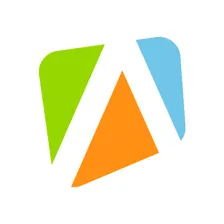 Apify
Apify